Printing Photo from Memory Card onto Disc Label
You can print a photograph saved on a memory card onto the disc label of the printable disc.
 Important
Important
-
You cannot print on 3.15 inches / 8 cm printable discs.
-
Do not attach the disc tray or place the printable disc until the message asking you to set them is displayed. Doing so can damage the printer.
-
Select
 Print on the HOME screen.
Print on the HOME screen. -
Select
 From mem. card.
From mem. card.The memory card print menus are displayed.
-
Select
 Print photos to disc label.
Print photos to disc label.The print area setting screen is displayed.
-
Insert memory card into card slot.
 Note
Note-
When you insert the memory card before you displays the memory card print menus, the photo selection screen in Select photo print is displayed.
To display the HOME screen, touch the HOME button.
-
If no printable photo data is saved on the memory card, Data of supported types are not saved. is displayed on the touch screen.
-
If more than 2,000 photo data are saved on the memory card, the photo data is split by group per 2,000 photos in reverse chronological order (date last modified) automatically. Check the message displayed on the touch screen and select OK.
-
-
Specify print area.
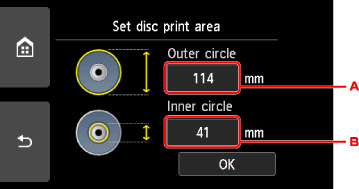
-
Specify the outer circle.
-
Specify the inner circle.
 Note
Note-
Measure the outer and inner diameters of the printing surface of the printable disc and make sure you set a value smaller than the measured value for the outer diameter, and a value larger than the measured value for the inner diameter.
-
For information on printable discs, contact their manufacturers.
-
-
Specify the amount of ink.
If the print result is blurry, select Bleed-proof. Blurring may be reduced by printing with less ink.
-
Select a photo you want to print.
 Note
Note-
Other Options
-
-
Specify print area with trimming.

-
Drag to position the trimming frame.
-
Drag to set the trimming frame size.
When the area to be cropped is specified, the print setting confirmation screen is displayed.
-
-
Check print settings and touch Color button.
-
Follow on-screen instructions to set printable disc.
 Note
Note-
You can see the procedure to set the printable disc by selecting How to set.
-
For more on setting the printable disc:
-
-
Select OK.
The printer starts printing.
 Note
Note-
Touch the Stop button to cancel printing.
-
After printing, allow the printing surface of the disc to dry naturally. Do not use hairdryers or expose the disc to direct sunlight to dry the ink. Do not touch the printing surface until the ink has dried.
-
To keep the print quality at an optimal level, we recommend you stop printing discs once every ten discs when printing more than ten discs continuously. To stop the printing operation, detach the disc tray from the printer and close the disc tray guide. After approximately three minutes have elapsed, open the inner cover, attach the disc tray to the printer and resume printing.
-
If printing is misaligned, adjust the printing position using Adjust disc print area in Print settings under Device settings.
-

